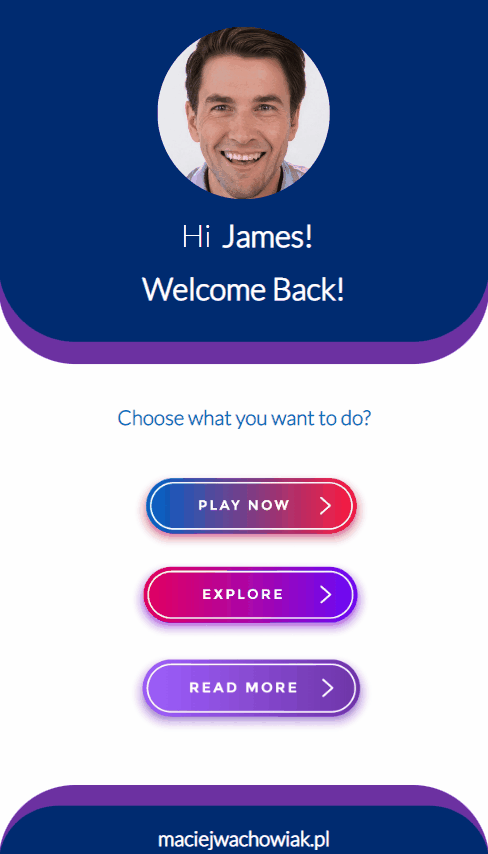Sometimes in applications, a secure service area is needed, which the user should not have access to, unlike the key user or administrator. In this blog post, I will show you how to create a hidden screen using a simple technique, to which no user who does not know the cipher will have access.
Service modes exist in cars, household appliances, televisions, and applications – often requiring a secret code, holding down a button, or entering a specific key combination to access them.

In my example, I used four invisible buttons placed in each corner of the application, but in your case, it could be a completely different location and number of buttons – this is just an example solution.
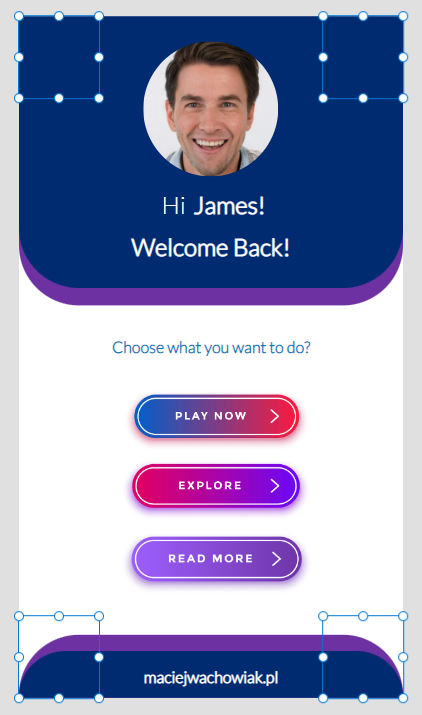
To make buttons invisible, you need to set all color settings to transparency and remove the default text.
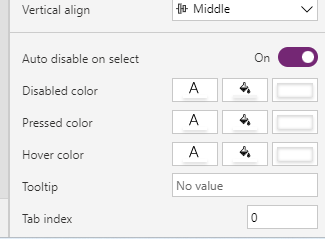
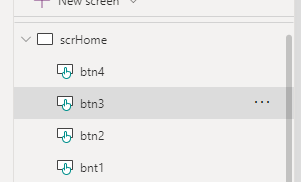
Now you need to prepare a button or a label that will appear after selecting the special combination of our buttons, allowing access to the service screen. My example below.
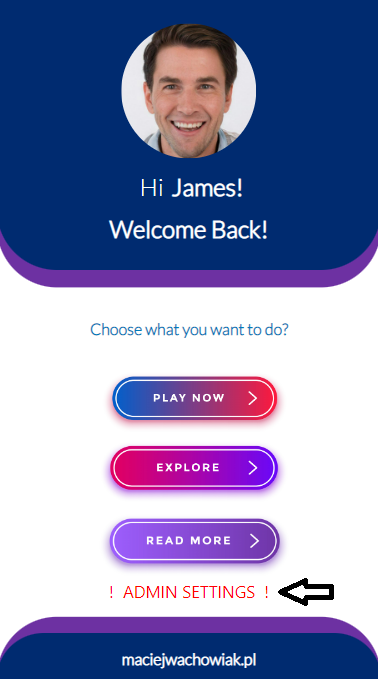
Now we need to create four variables that will be automatically reset when entering the start screen.

Now you need to input the increment of our variable after each button press. Repeat the process for each button.
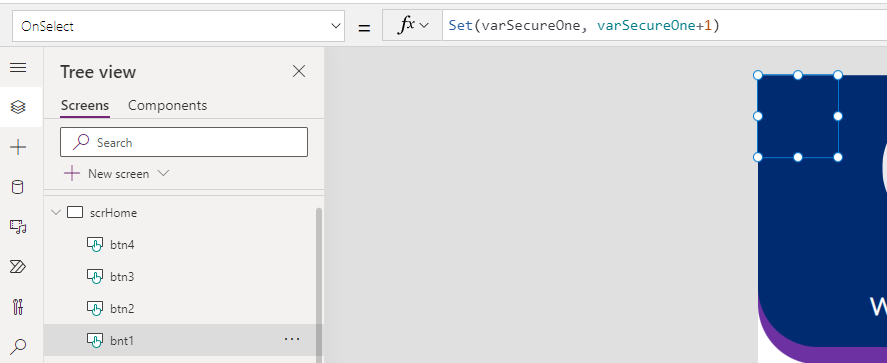
Now you need to configure the option to display our hidden label – to do this, go to the visibility properties and set the “password” that suits you.
My combination is:
If(varSecureOne=3 && varSecureTwo=2 && varSecureThree=5 && varSecureFour=4,true,false)
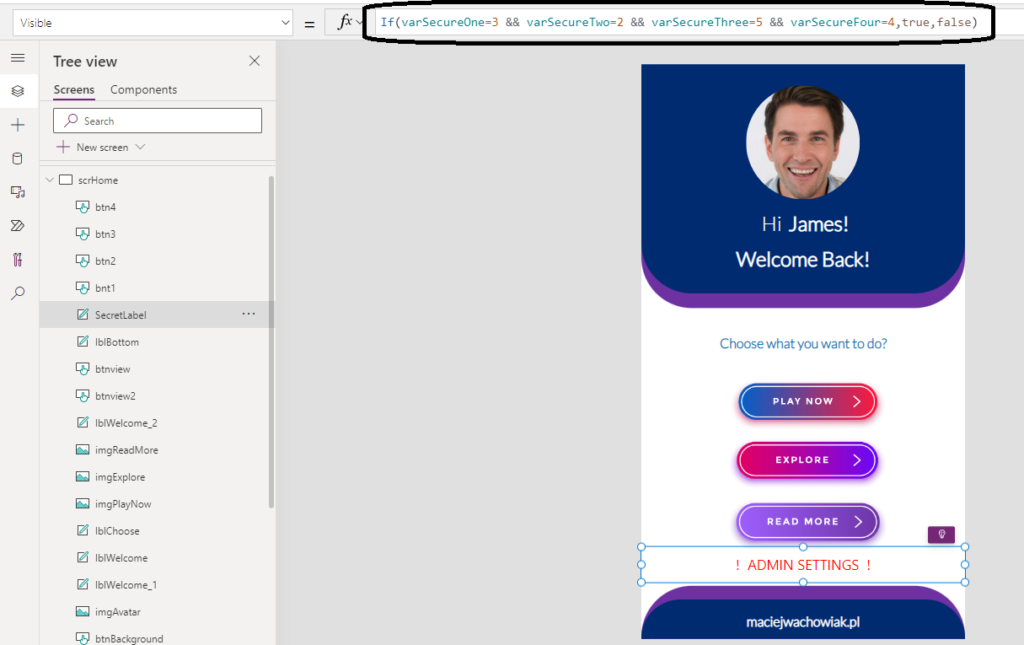
You need to prepare a screen with options that should not be visible and available to the user by default – my settings are for illustration purposes only and are not functional. Remeber to set Navigation to Admin Screen.
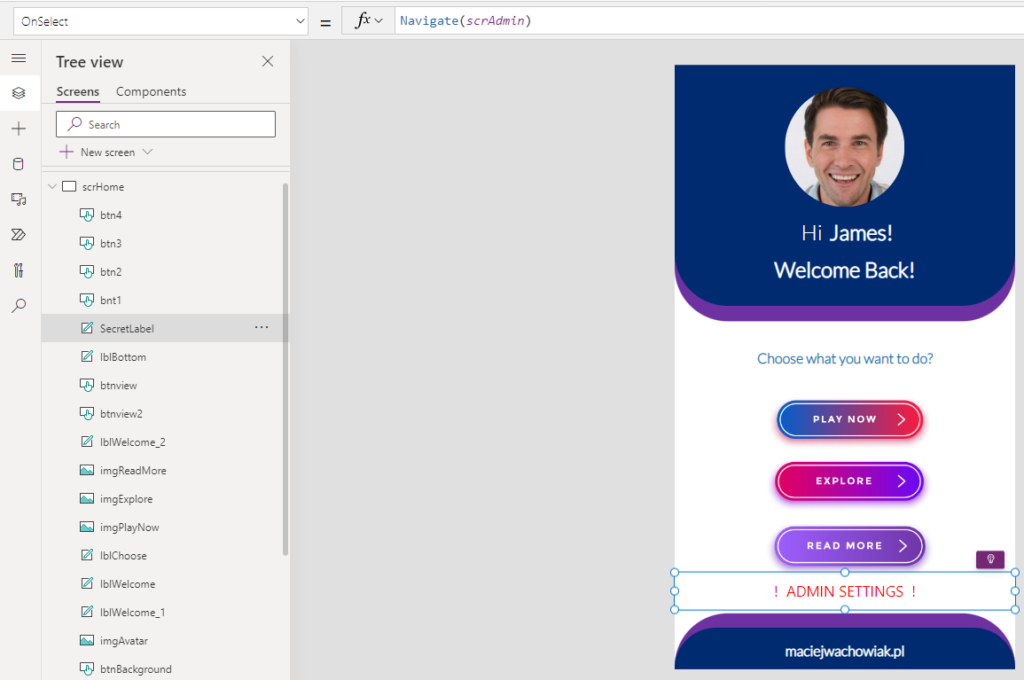
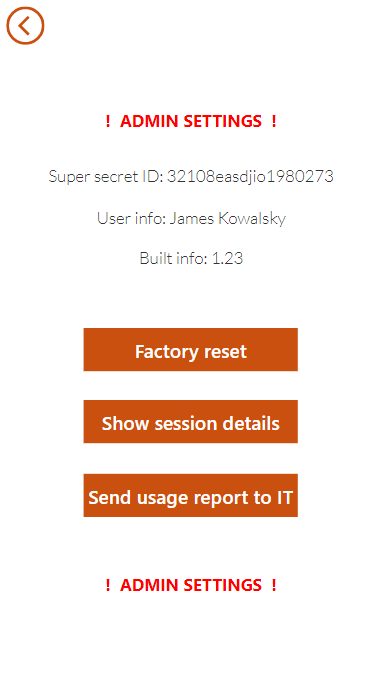
After returning to the main screen, the label with the administrator mode is no longer available because the variables have been reset.
Lets test it!
My combination is 3 – 2 – 5 – 4 🙂